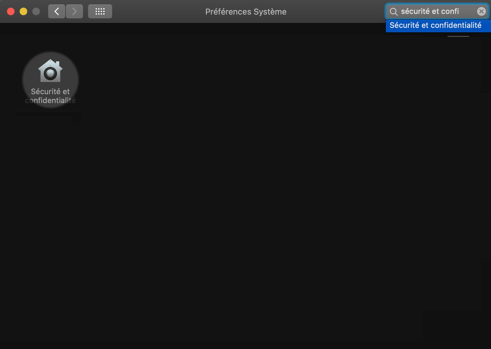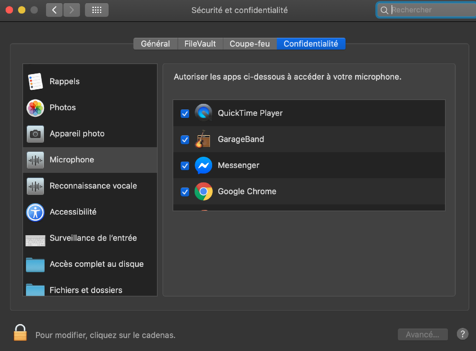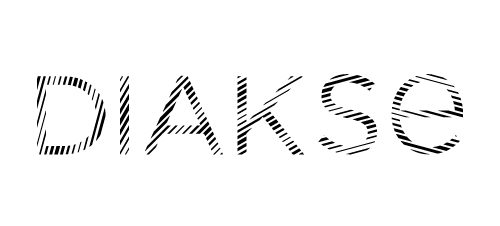My camera or microphone does not work to access my DIAKSE video
Vous avez des difficultés à faire fonctionner votre webcam ou votre micro ? h2>
Accept that the website accesses my material
After connecting to the video, you may be asked for permission to activate the microphone and camera at the beginning of the videoconference.
When you join your meeting by video, your browser asks you to allow the website to access your camera and microphone.autoriser le site web à accéder à votre caméra et microphone.
Here is the overview of the authorization request that you are likely to see, depending on the browser you are using (Firefox, Safari and Google Chrome):
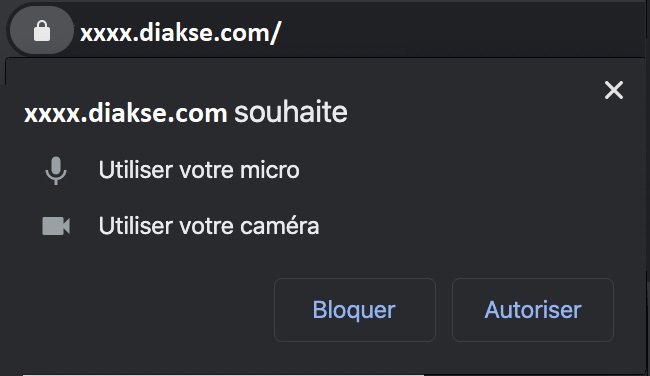
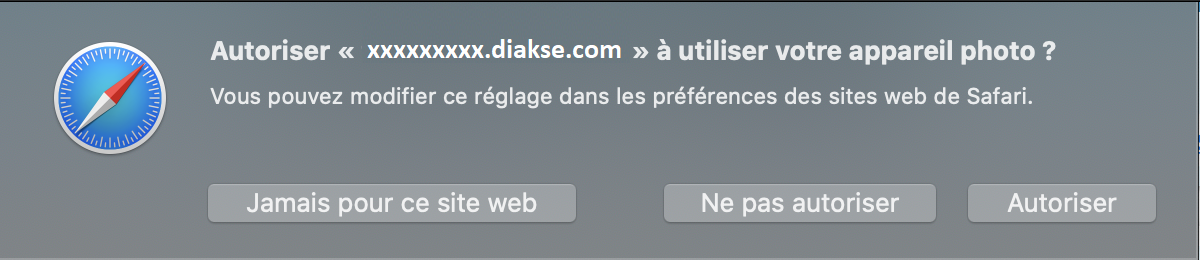
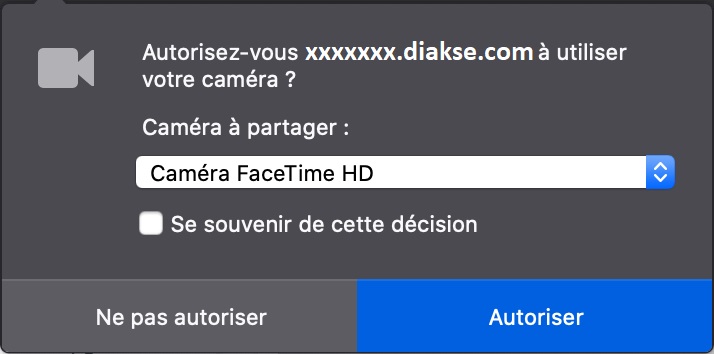
Warning: If you refuse access to the camera, your correspondent will not be able to see you.
Manually allow camera and microphone
Si vous n'avez pas autorisé à la première ouverture, votre ordinateur va retenir cette décision. Il vous faut donc aller autoriser l'accès de votre caméra et micro manuellement depuis votre navigateur.
You are using a Mac
You have several options to re-enable the setting. Either from your browser or from system preferences.
Or from your favorite browser
Click on the small padlock 🔒next to the address bar. You will be able to change the access permission from the small window that opens. The procedure is the same on Mac or Windows.
On Safari

Using Chrome

With Firefox

All you have to do is allow the microphone and camera in the following window:
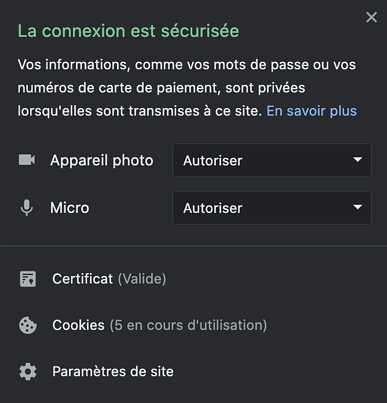
On Microsoft Explorer and Microsoft Edge browsers, the procedure is the same as on Google Chrome.
It still doesn't work?
First of all, you need to check if your camera is working on another website. We suggest you click on the link below and test your camera: Test my camera
The same authorizations presented above will be requested on this site.
If the test does not work, we invite you to contact support.
•From your Mac computer settings
Click on th small apple at the top left of your screen then choose System preferences
Click on Privacy and Security and then allow select your browser (here Chrome) in the Camera and Microphone categories.